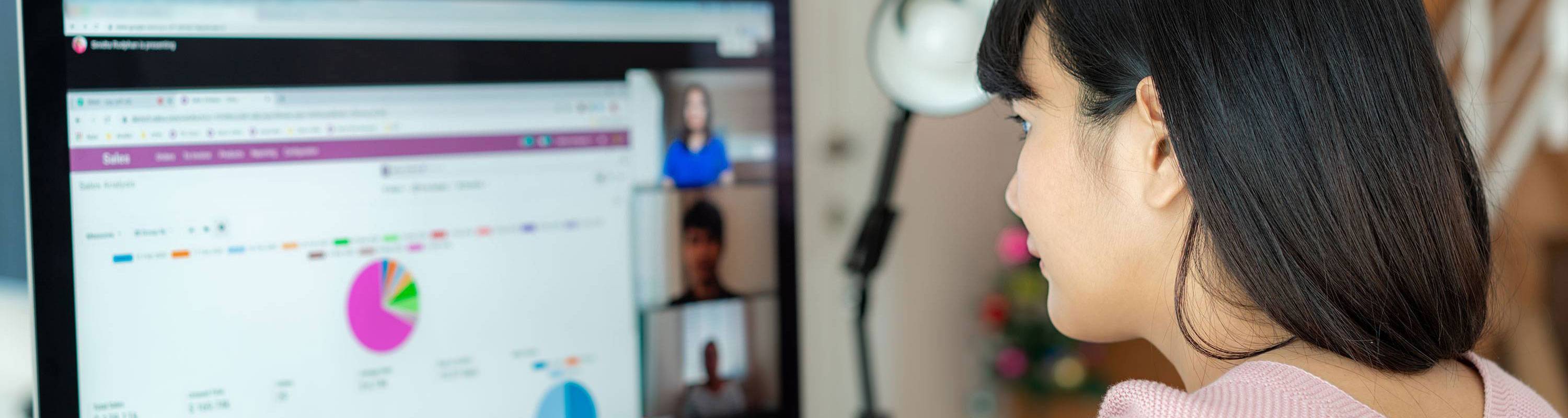District DE Video Library

Watch and Learn!
District DE has recorded webinars and created video tutorials to help faculty. Here on this page, you will find our newest offerings. Below you will find the different sections where we sort and store our previous webinars and tutorials.
After watching, complete the Distance Education Survey, which includes a reflection. We will use your feedback to improve and select topics for future workshops. If you have questions about any of the videos and tutorial content, please contact the relevant DE personnel or make an appointment for assistance with applying ideas in your courses. We're here to help!
Newest Videos
- Make It Obvious
- Accessibility
- RSI
- AI Tools
- Additional Topics
Explore by DE Topic
Click on the accordions below to explore the topic you'd like to learn more about.
The following workshop recordings cover different AI tools. Explore to see which supports your instructional style and needs.
- New Workshops
- Interactions
- Tools
- NameCoach
- NameCoach Overview -- Learn how to pronounce your students' names.
- TextExpander
- TextExpander Overview -- learn how to use this tool to create and insert text anywhere quickly for grading and common replies to students
- NameCoach
- MVC's DE Den -- RSI Week Videos (2020)
- Instructional Strategies
- VoiceThread
- VoiceThread Overview - learn about this multi-media tool which provides multi-modalities for interactions
- Ceate Interactive Lectures with VoiceThread (OcTOOLberfest 2021)
- Humanizing Your Courses Using VoiceThread
- VoiceThread Overview - learn about this multi-media tool which provides multi-modalities for interactions
- PlayPosit
- PlayPosit Overview -- learn about this quiz and interaction video overlay tool
- Add Contextualization to Video Content Using PlayPosit (OcTOOLberfest 2021)
- PlayPosit Overview -- learn about this quiz and interaction video overlay tool
- DesignPLUS
- DesignPLUS Overview -- learn how to use this course design tool to quickly add banners, formatting, and consistency across your course
- Align Content & Assessments to SLOs Using DesignPLUS (OcTOOLberfest 2021)
- Using DesignPLUS in Canvas -- Learn how to customize the look of Canvas pages, announcements, the course syllabus, & discussion, assignment, and quiz descriptions.
- Course Set Up
- Step Into Accessibility Series
- Accessibility Basics
- Pope Tech
- Pope Tech Overview -- Learn about this accessibility checker
- Add Alt Text with Pope Tech -- Demo of how to use Pope Tech to fix Alt Text
- PDFs
- How to Download Adobe Creative Cloud Software (tutorial)
- Humanizing Your Content
- NameCoach Overview -- Learn how to pronounce your students' names.
- Overview of the OEI Course Design Rubric
- Deep Dive into Section A: Content Presentation (OEI Rubric series)
- Deep Dive into Section B: Interaction (OEI Rubric series)
- Deep Dive into Section C: Assessment (OEI Rubric series)
Canvas Studio
- Learn It! Studio Overview
- Move Your Previous Zoom Recordings to Canvas Studio
- Editing Video in Canvas Studio
- Video Captions in Canvas Studio
- Embedding & Analytics in Canvas Studio
- Requesting and Editing Closed Captions in Canvas Studio
- Enhance Engagement in Your Courses Using Studio
Mediasite
- Learn It! Mediasite Overview (updated)
- Learn It! Create Videos with Mediasite Mosaic
- Learn It! Edit Videos in Mediasite
- Learn It! Mediasite Analytics
- Build It! Creating Playlists with Mediasite
- How to Access Mediaite from Canvas
- Import New Zoom Recordings to Mediasite
- Move Your Previous Zoom Recordings to Mediasite
- Recording in Mediasite
- Editing Video in Mediasite
- Video Captions in Mediasite
- Embedding & Analytics in Mediasite
- Camtasia Overview -- learn about this video creation and editing tool
- Snagit: Quick Overview -- Learn about this screen capture and editing tool
- Snagit: Advanced Tools -- Learn advanced Snagit tools that will let you make panoramic screen captures, convert images to text using OCR, and create custom stamps and custom banners for your Canvas pages.
New Zoom Storage Plan
Starting June 30, 2023, the District, in collaboration with the DE Committee Chairs, is implementing a new Zoom Storage Plan. Here is the plan information and resources to support:
- Migration & Importing into Mediasite: All previous Zoom recordings are being migrated into Mediasite. Additionally, ALL new Zoom recordings will be automatically imported into Mediasite by default.
- Users can review migrated Zoom recordings and new Zoom recordings that will be imported into your Mediasite list. Mediasite can be accessed through the RCCD SSO (single sign-on) in "All Apps."
- Bulk Deletion of Old Zoom Recordings: Starting September 29, 2023, TechConnect Zoom will bulk delete all Zoom recordings
made prior to April 7, 2023, as those recordings will have been migrated to Mediasite.
- If desired, all users can download specific Zoom recordings to their personal or work devices.
- Faculty can manually migrate Zoom recording MP4 files into Canvas Studio. Faculty can watch this quick video tutorial to learn more: Move Your Previous Zoom Recordings Canvas Studio
- Archiving Attendance for Old Zoom Recordings: When Zoom recordings are deleted, all MP4, MP3, audio transcripts (captions), and
attendance records (usage reports) are deleted as well.
- If needed, users can manually download the attendance reports (usage reports) prior to June 30, 2023. Watch this quick video tutorial to learn more: Archiving Zoom Attendance Reports (updated video).
- New 150-day Expiration Date for Zoom Recordings: Additionally, on September 29, 2023, a new 150-day rolling expiration date will
be applied to all Zoom recordings created on or after April 7, 2023, as well as all
new Zoom recordings. Moving forward, all Zoom recordings will be moved into your Zoom
trash 150 days after being created. You will have 30 days to retrieve the recordings as needed.
- If needed, all users can review Zoom recordings and check their Zoom trash every month moving forward to ensure needed recordings are downloaded or migrated as needed.
- Watch this quick video tutorial to learn more: Deleting & Retrieving Zoom Recordings.
Zoom Workshops & Tutorials
Zoom can be used for work meetings, student meetings, student-to-student interactions, and video creation. While some of the videos below were made using ConferZoom, the features and tools are the same for CCC TechConnect Zoom.
Zoom Tools & Features
- Migrate Zoom to Canvas Studio
- Migrate Zoom to Mediasite
- Migrate Zoom to YouTube
Canvas Set Up -- Enable Zoom Course Navigation Menu Item
- Sign in to Canvas.
- Click on the course where you will use Zoom.
- Click on Settings in the course navigation menu.
- At the top, click on the middle tab: Navigation.
- Scroll down to find CCC TechConnect.
- Click and drag it up to the top, or click on the three dots and select "Enable."
- Arrange the navigation menu items as needed.
- Scroll down to click "SAVE."